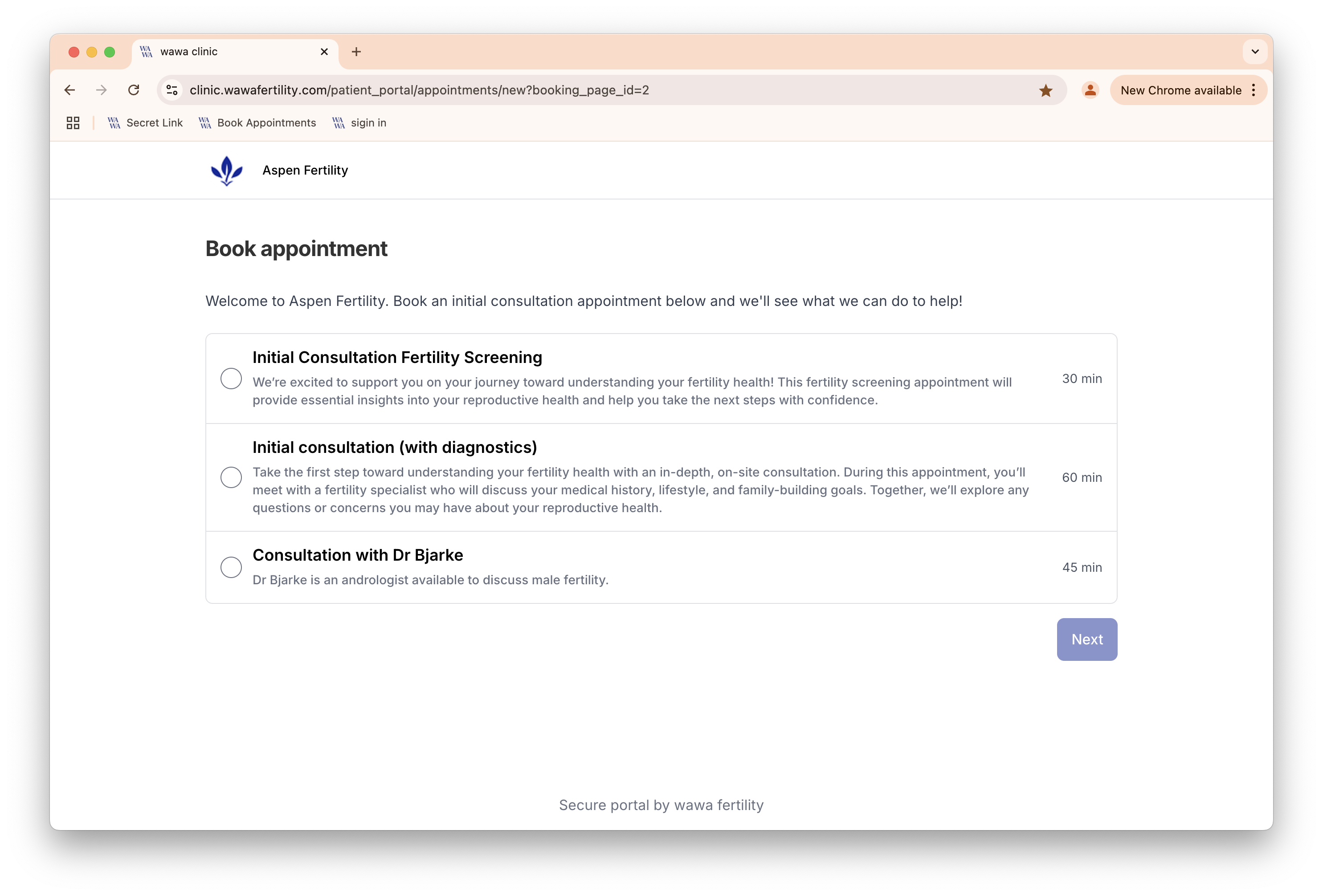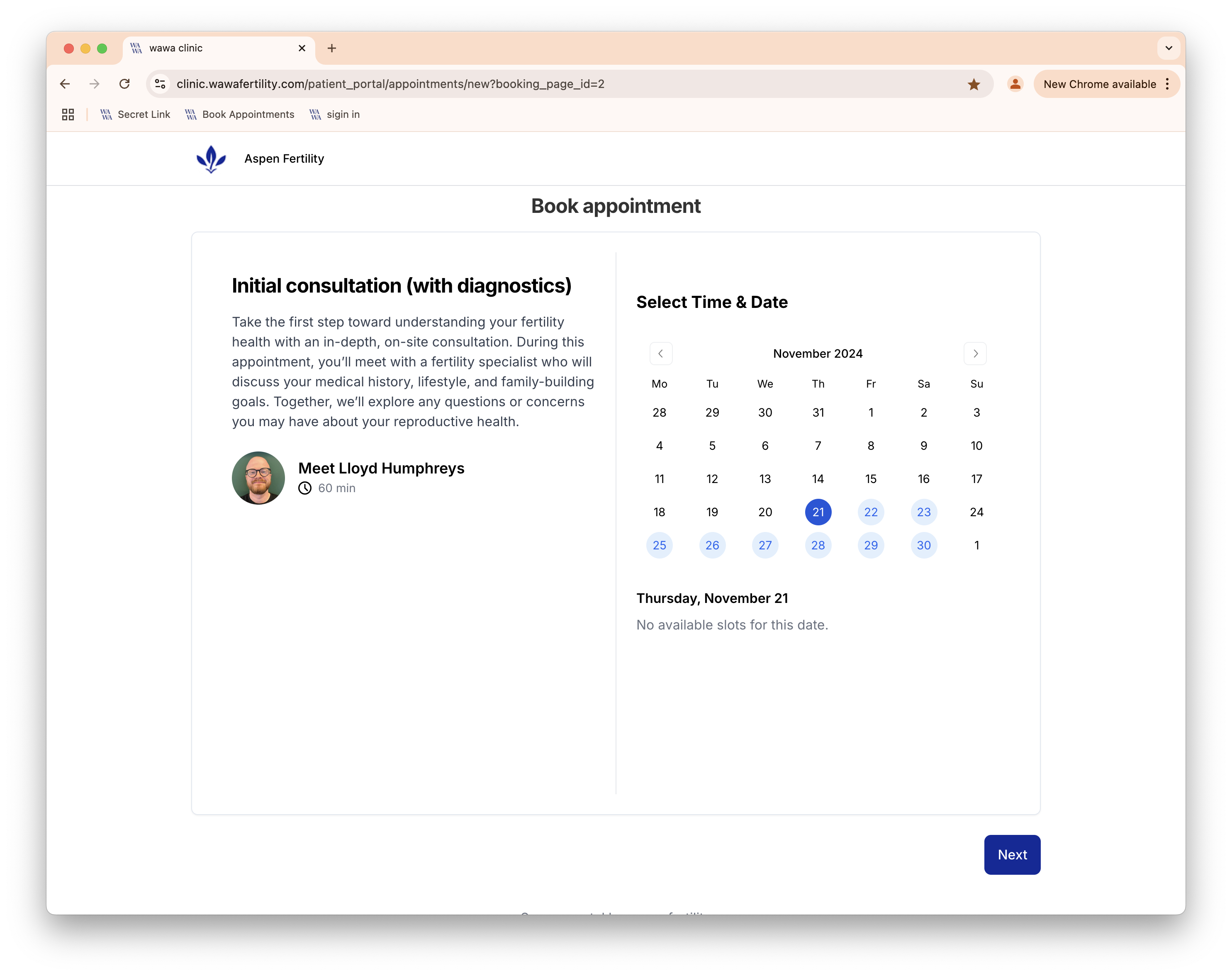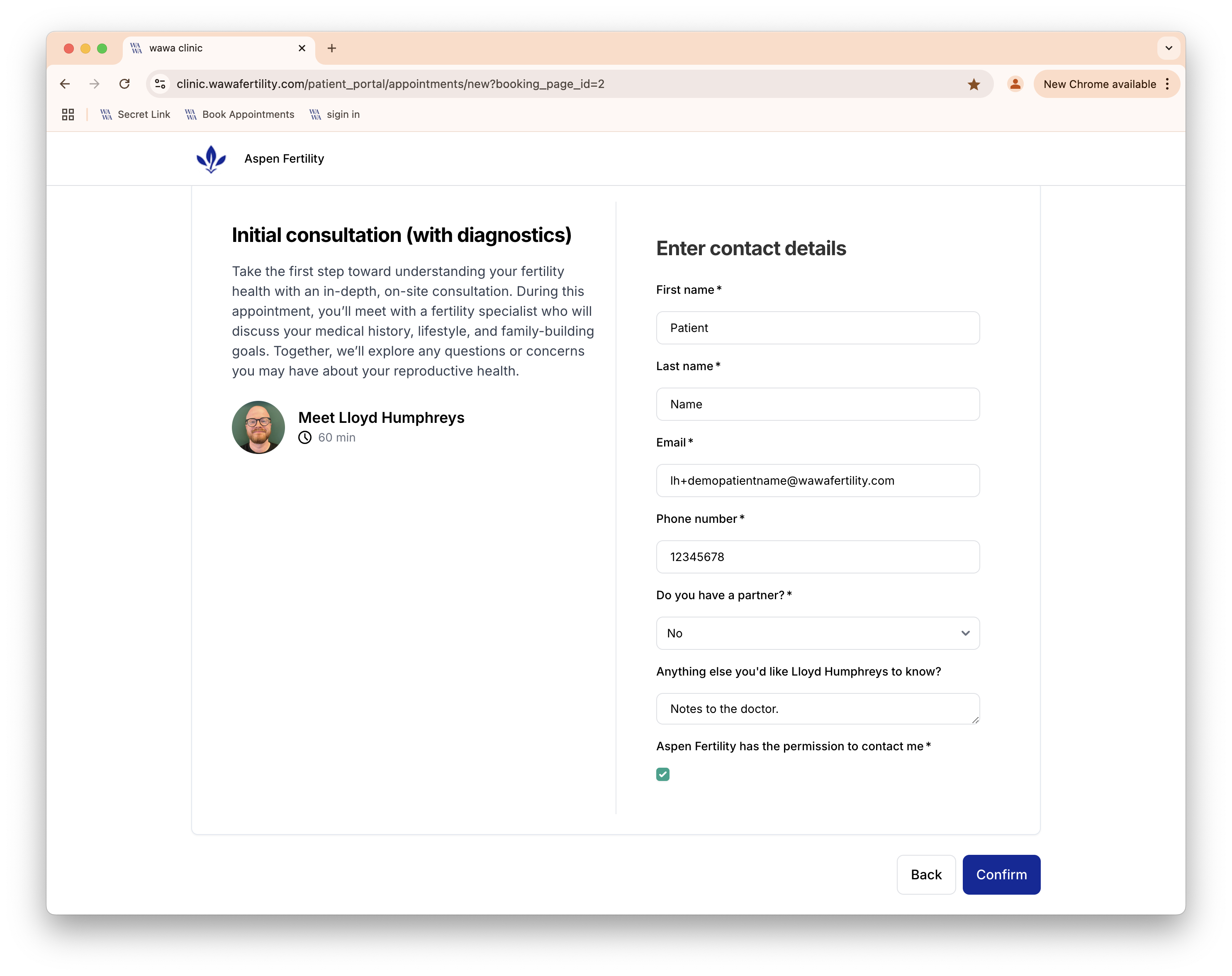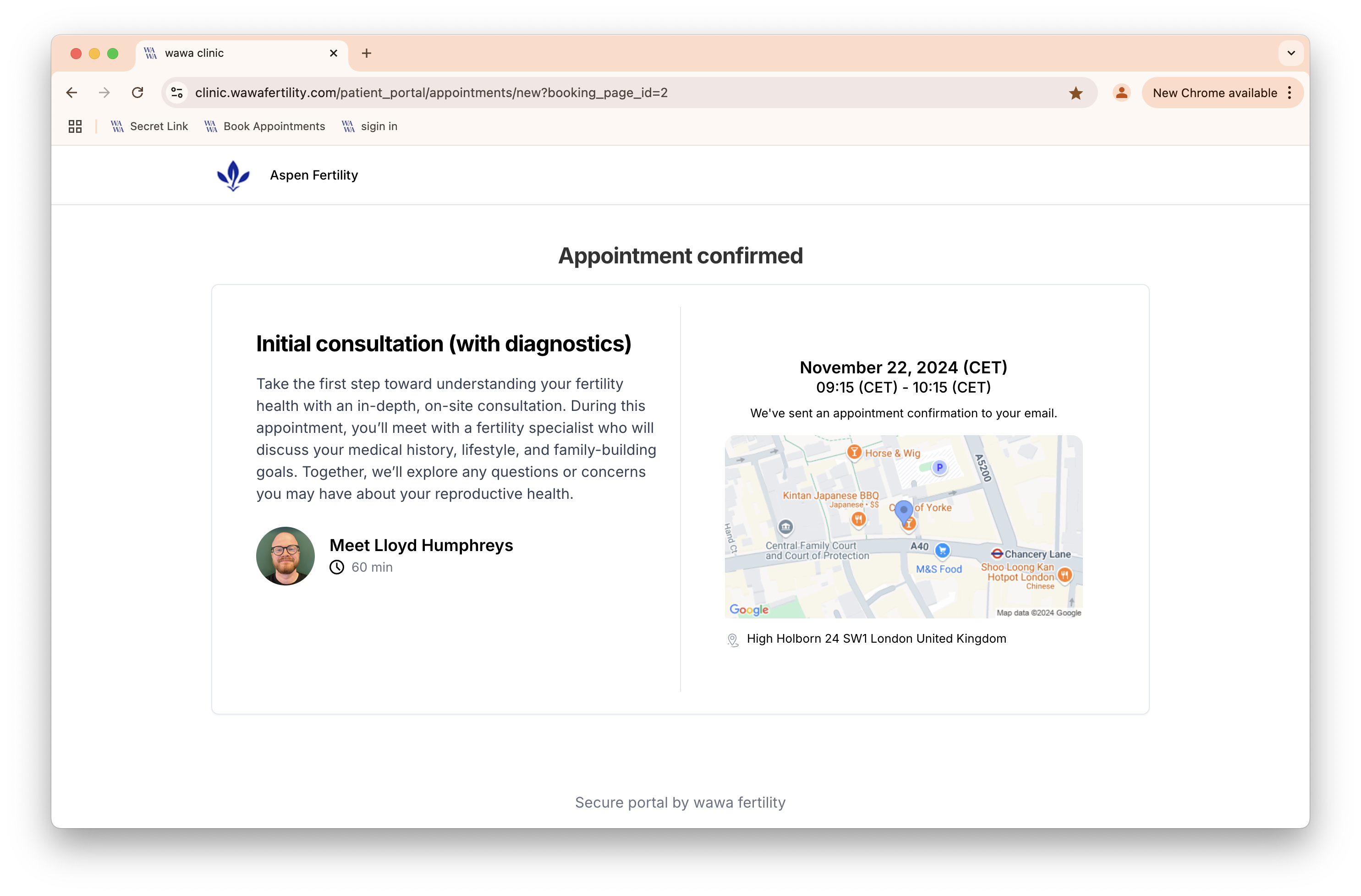Highlights
- We’ve added the ability to create self-serve booking pages.
- Booking pages are groups of appointment types that you’ve created internally. Those appointment types have Hosts which determine their availability.
- You can generate links to specific appointment types, or to the booking page itself.
- When patients book on a booking page, they’re added to your calendar automatically and created as a Lead in your system. See statuses on patient profiles →.
- Patients can be assigned a Blueprint when they’re created - so you can also automatically send Consent Forms, Surveys and Invoices too.
The booking flow
Patients choose the appointment type they want to book.
Configure this in Settings → Booking Pages.
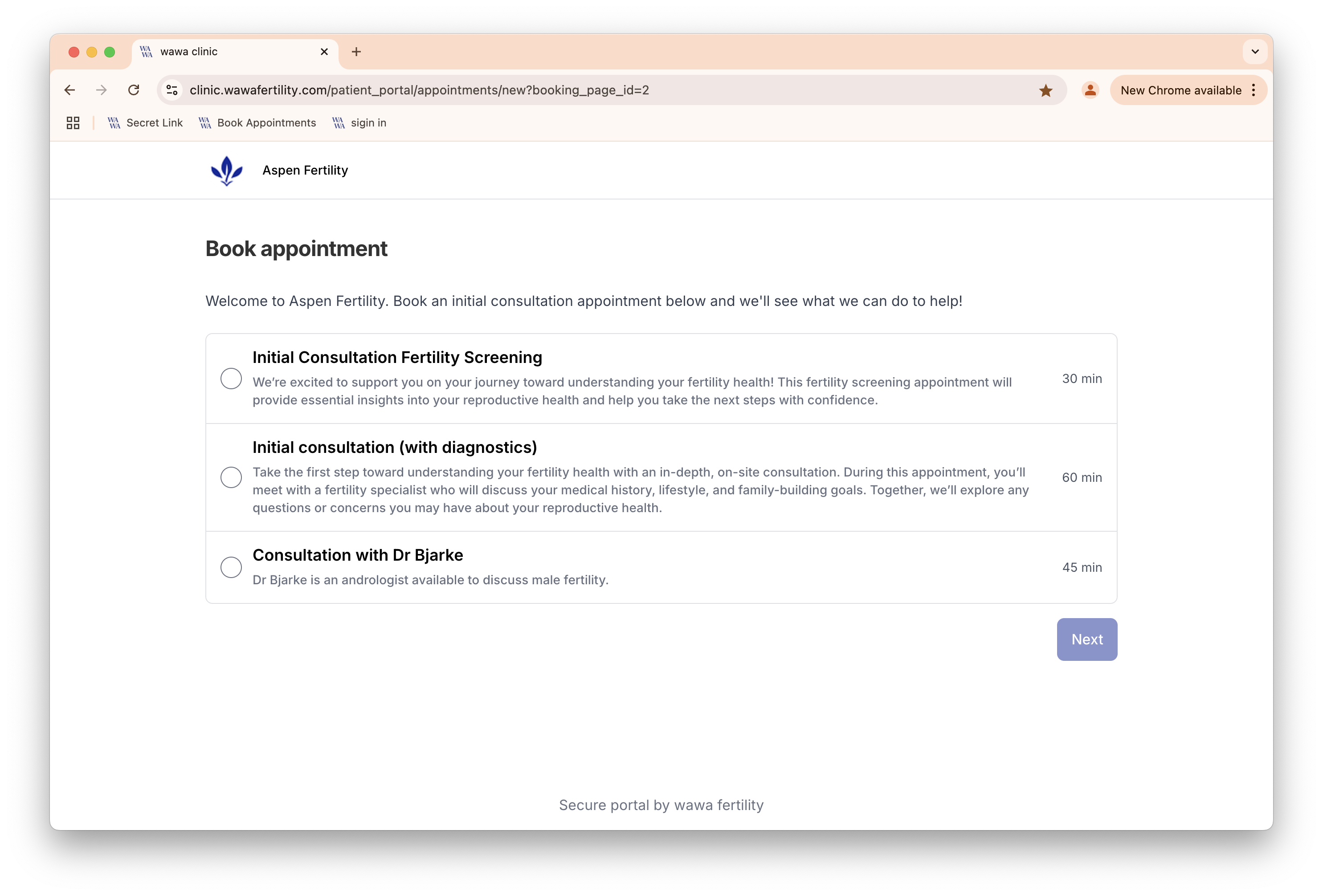
Patients choose a date and time.
It’s filtered to only show times when the selected appointment type is available. It takes into account Host availability, and working hours →.
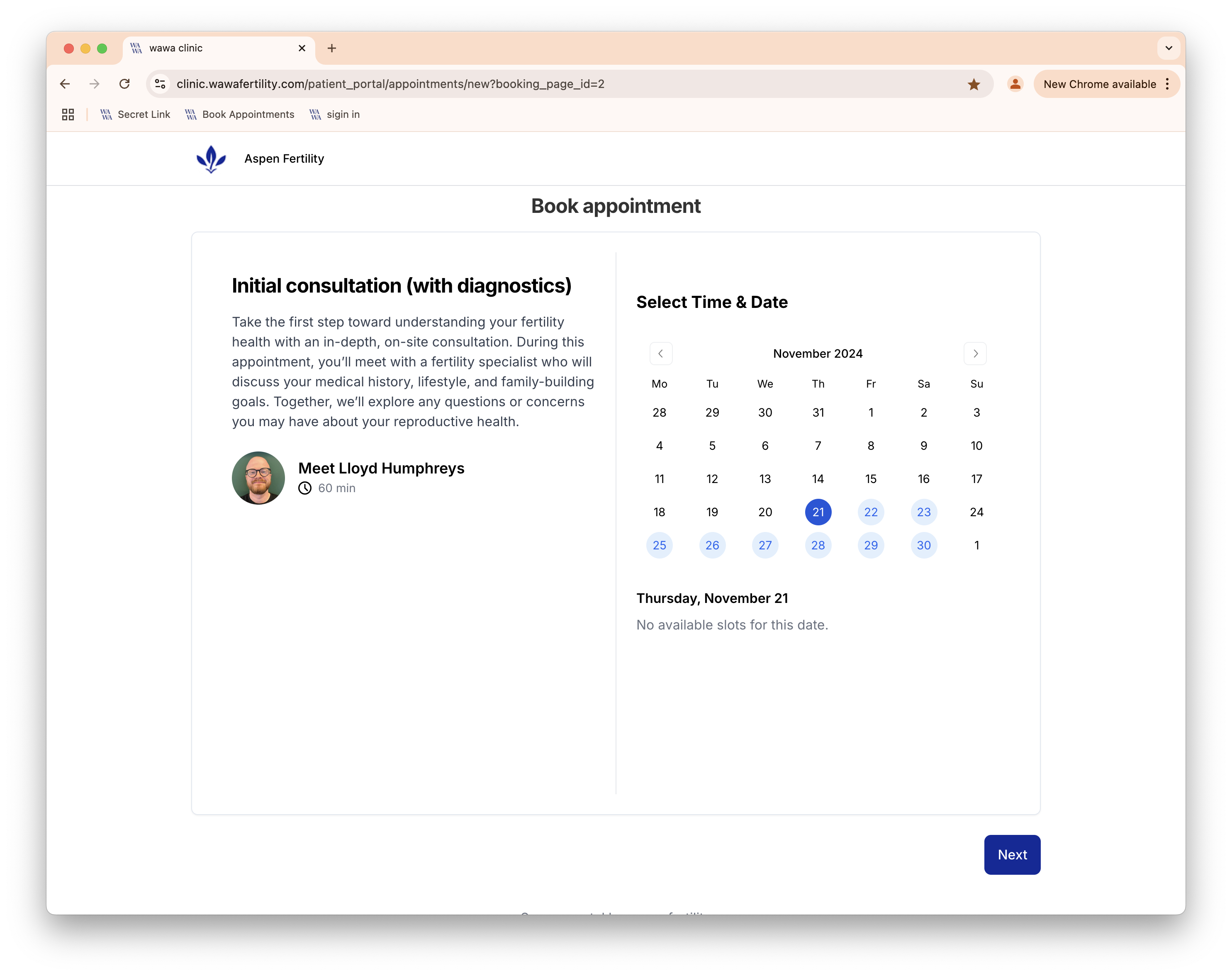
Here there are many times available:
The patient can choose one and proceed.

Once they’ve provided their details, they’re added to your calendar and a patient of type Lead is created. If they graduate to a Patient, you can just change their status - no retyping required!
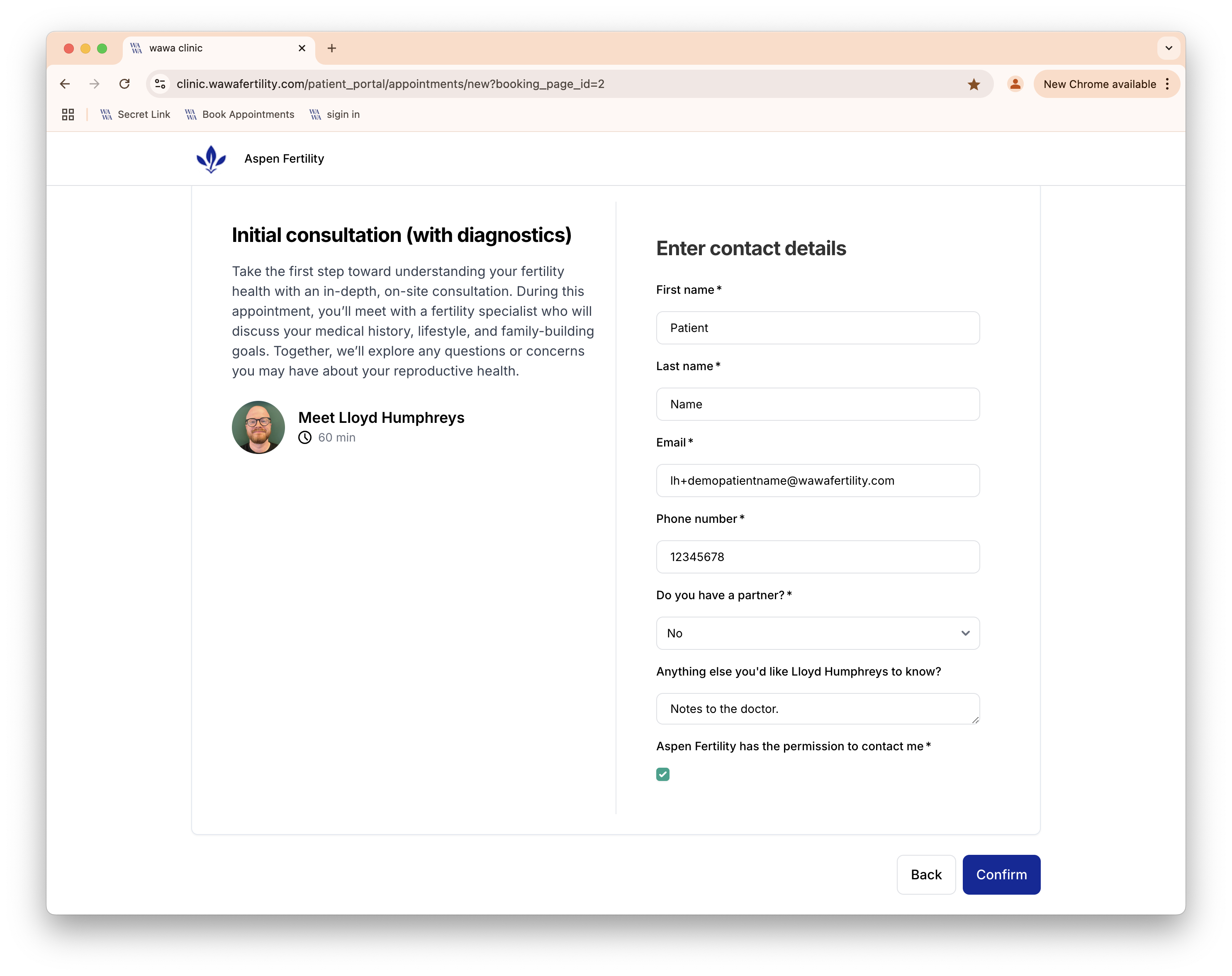
Confirmation
Once confirmed, they’ll see information about the upcoming appointment. They’ll also receive an email.
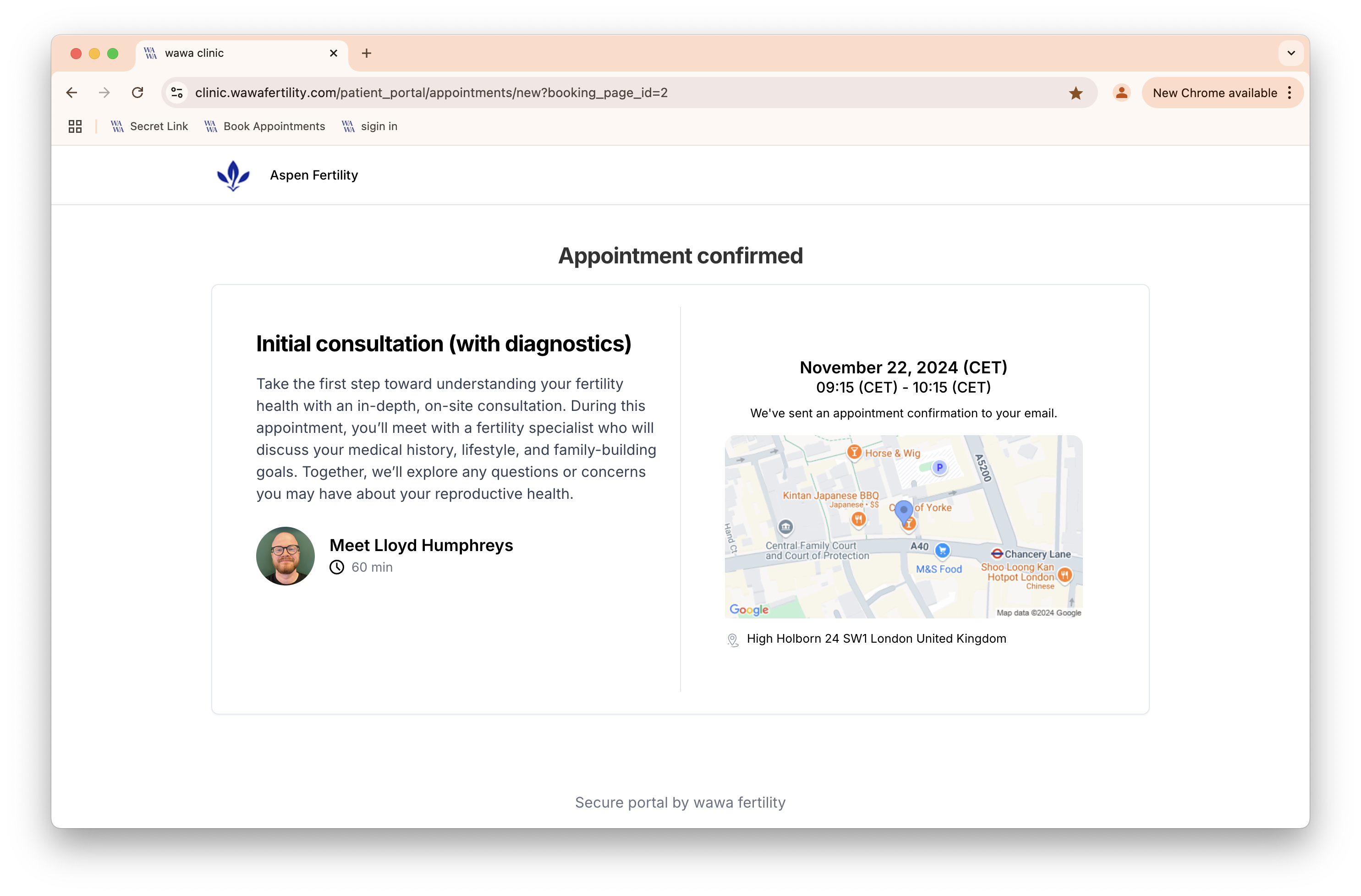
Configuring booking pages
There are many configuration options available when creating a booking page.
Creating appointment types
- Navigate to Settings → Appointment Types.
- Click Add Appointment Type.
- Three tabs are available: Details, Booking Settings and Availability.
- Details are fairly self-explanatory - they’ve not changed much.
Booking Settings
- Configure Hosts - who is this appointment type available to be booked for? These are for example doctors you want to make available for consultations.
- Clinc - where are these patients to be seen? This determines availability and addresses for physical appointments.
- “Patients can manage their own appointments” - if this is enabled, patients will be able to login and manage their appointments via the web portal (cancel, re-schedule via the same booking flow).
Automation
- You can choose a Blueprint to automatically assign to new patients.
- Essentially, a patient can onboard themselves and be sent a Consent Form, Survey and Invoice without ever speaking to you via this flow.
Availability
- Here you configure your preferences for this appointment type.
- Buffer time - the minimum amount of time between this appointment type ending and the next one starting.
- Maximum bookings per day - the maximum number of this appointment type that can be booked on a given day.
- Minimum notice - the minimum amount of time before the appointment that a patient can book the apppointment.
- Maximum availability days - maximum number of days in advance that this appointment type can be booked.
Create a booking page
You can have multiple booking pages, each with their own set of appointment types. This can be useful if for example you wish to make different appointments available to different genders, couple-types, etc.
Navigate to Settings → Booking Pages.
- Give your booking page a name.
- Give it a description - this will be shown to patients booking on the page.
- Choose which appointment types to include.
Try it out!
- Copy the link to the booking page and open it in a new in-cognito tab (it won’t work if you’re logged in!)
- Create an appointment for a fake patient and see it appear in your calendar.